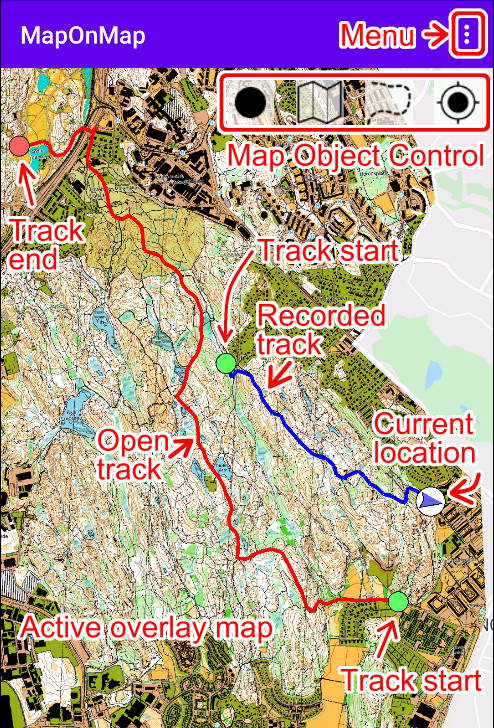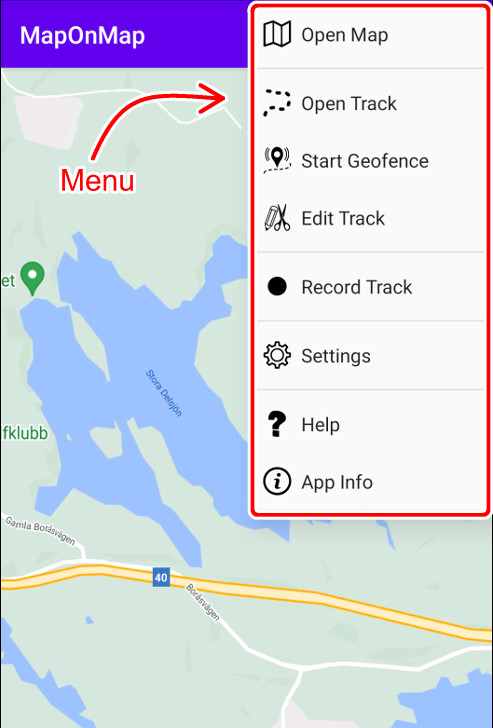|
Main View
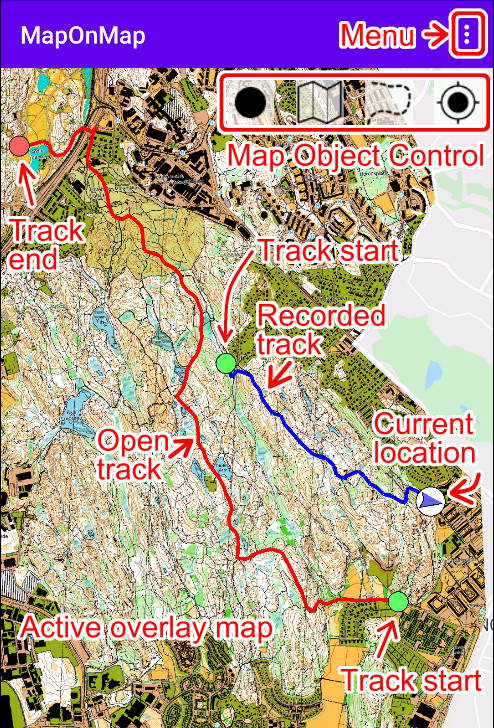  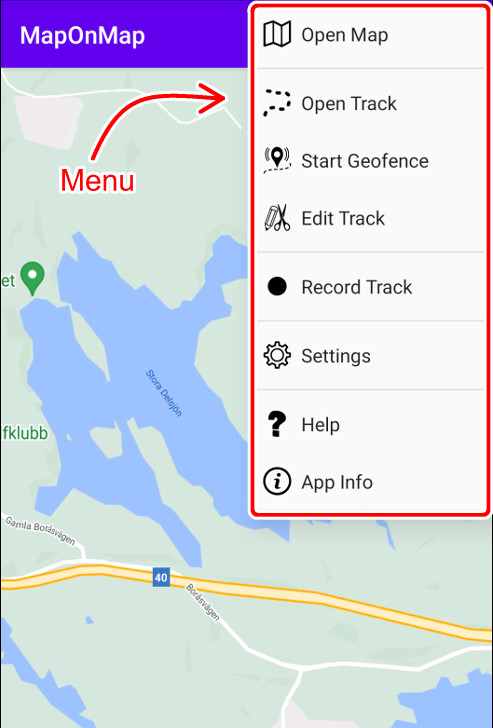
The main view and its menu.
- Open Map
Prepares and opens new active maps.
See more Open Map.
- Open Track
Opens a GPX track for navigating.
See more Open Track.
- Start Geofence
Track Geofence is a warning mechanism.
It gives you a voice notification if you get too far off the track.
See more Open Track - Track Geofence.
- Edit Track
This tool has many editing options for a track, such as cutting and extending.
See more Edit Track.
- Record Track
Here you can start a new track recording.
See more Record Track.
- Settings
Application settings
- Help
This help page
- App Info
Shows App version
Map Object Control
With these buttons you can navigate to the Map Objects, like Current location, Open track, Overlay map and Track recording.
You can also get information, close and stop, depending on object.
| |

|
|
Navigate to current location.
|
| |

|
|
Navigate to, get information and closing of current open track.
|
| |

|
|
To stop or just get information about current track geofence service.
|
| |

|
|
Navigate to and closing of overlay maps.
|
| |

|
|
Navigate to, get information and stopping current track recording.
|
Other Map Objects
- Current location
The current location is marked with a blue dot or arrow.
- Open track
The current open track is marked by a red line.
It starts with a green dot and ends with a red one.
- Active overlay map
For memory reasons only one overlay map is shown at a time.
The overlay map that is chosen to be displayed depends on the location of the center of the screen.
Please note that you can also navigate to an overlay map with the map control button.
- Recorded track
The recorded track is marked by a blue line and its start location is marked with a green dot.
|
|